Before you can begin using the full functionality of the Maddox App, you will need to provision a few accounts in other systems first. You find them under Quickstart » Prerequisites.
Quickstart
This guide will get you all set up and ready to use the Maddox App, as well as walking you through creating your first quote.
Prerequisites
Tampermonkey
Ensure you've installed the Tampermonkey Chrome extension and the MIT Pipedrive Customization script.
This will be changing soon. We are working on an entry point into the Maddox App from Pipedrive that will not require the Tampermonkey extension or the MIT Pipedrive Customization script.
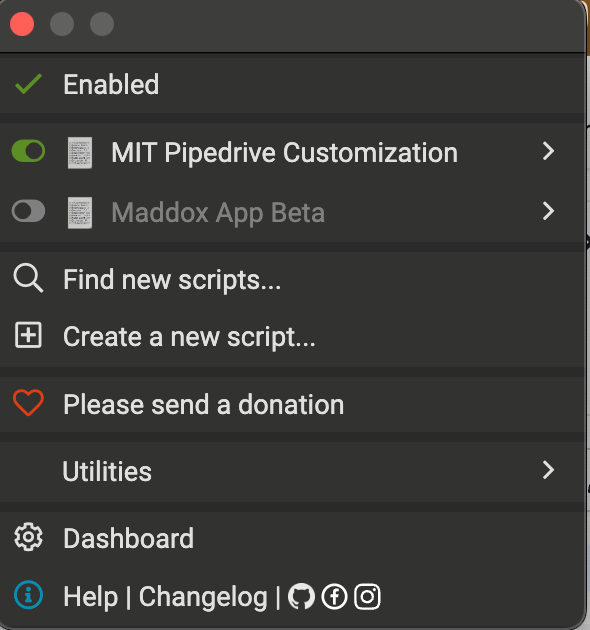
Pipedrive
You'll also need a Maddox Pipedrive account. Request one from your manager if you don't already have one.
Creating a test deal
Every quote starts with a deal. Let's create a new test deal in the Sales pipeline in Pipedrive. You can name it whatever you'd like. The important thing is that the deal has a valid contact person and organization associated with it.
Now, click the Create Quote button in the deal sidebar. This will open the Maddox App in a new tab in your browser.
Signing in to the Maddox App
When you first open the Maddox App, you'll be prompted to sign in. Click the Sign in with Maddox Auth button to sign in with your Maddox email.

Creating your quote
Once you've successfully signed in, you'll be taken to the quote creation page for that deal. Let' add some details to our quote.
Reference
The reference is a human readable identifier for the quote, a little friendlier than the quote ID. It will appear at the top of the quote document that is sent to your customer.
Pay Terms
The pay terms are the payment terms for the quote. This is the number of days that the customer has to pay the invoice once it has been issued.
Authorizing your quote
When you're ready to send your quote to your customer, click the Authorize button. This will open a new tab in your browser with the quote in PDF format. You can then download the quote and send it to your client.
Voiding your quote
Since we've only created this quote to practice using the new Maddox App, we'll want to make sure we void it. This will lock further changes from being made to the quote and will also prevent it from being sent to a potential customer.
What's next?
Great, you're now set up with the Maddox App and have created your first quote. Here are a few links that might be handy as you venture further in: