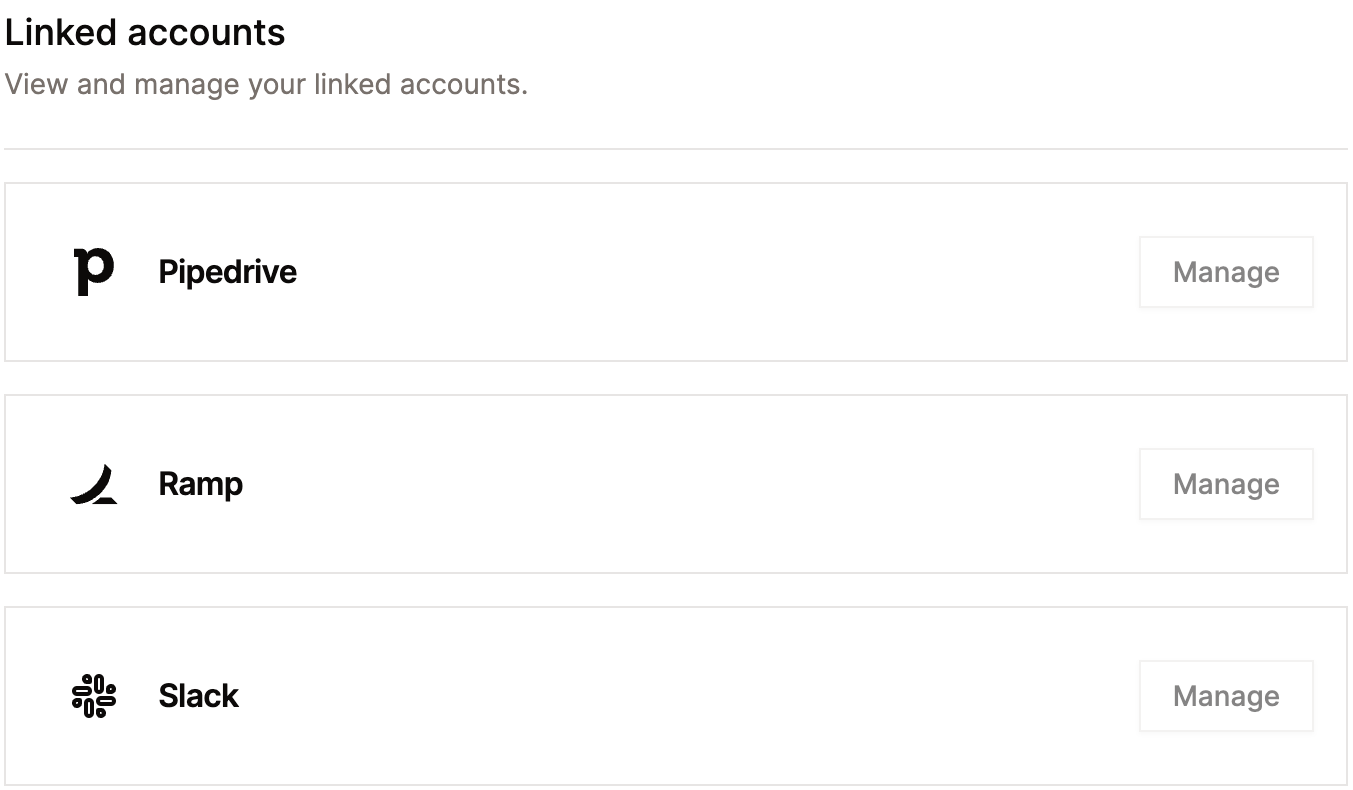Settings
In this guide, we'll look at how you can view and update the settings associated with your user profile.
Profile
You can control how your profile will appear to other users in the Maddox App by editing information like your name, phone number, job title, and bio. Simply make your changes and hit the "Submit" button to save them. You can also view your public profile page by clicking the "View" button.
Only a Maddox Admin can change your email address. If you need to change your email address, please contact the #systems channel in Slack.
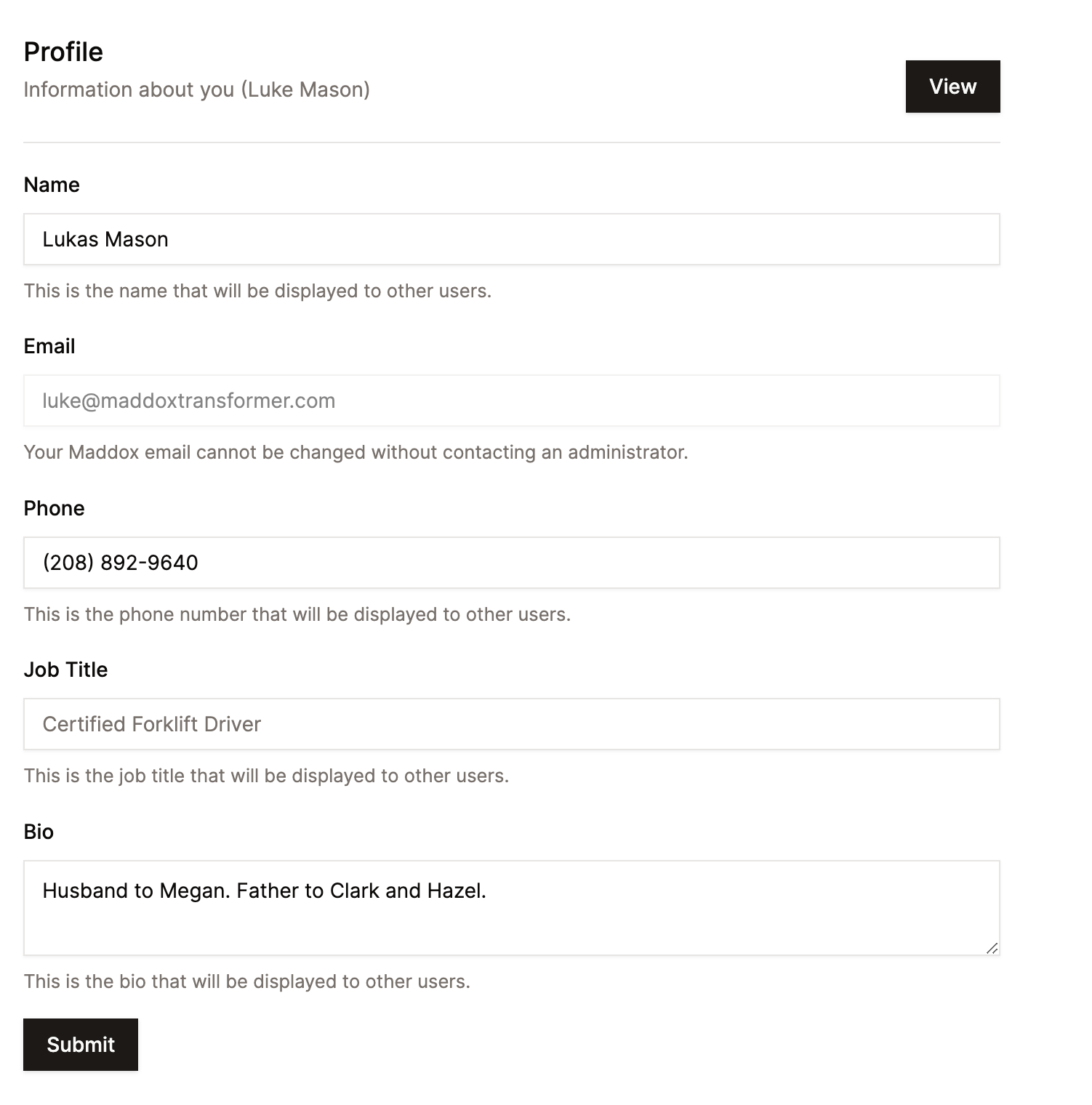
Authentication
Every action taken in the Maddox App is associated with a user, and the way those user actions are identified is through the use of a unique authentication token and user ID. You can find your authentication token and user ID in the "Authentication" section of your settings page. You can reveal your authentication token by clicking the "Reveal Token" toggle, or copy it straight to your clipboard by clicking the "Copy Token" button.
Your token automatically refreshes at a regular interval. If you copy your token and it doesn't work, refresh the page and try copying it again.
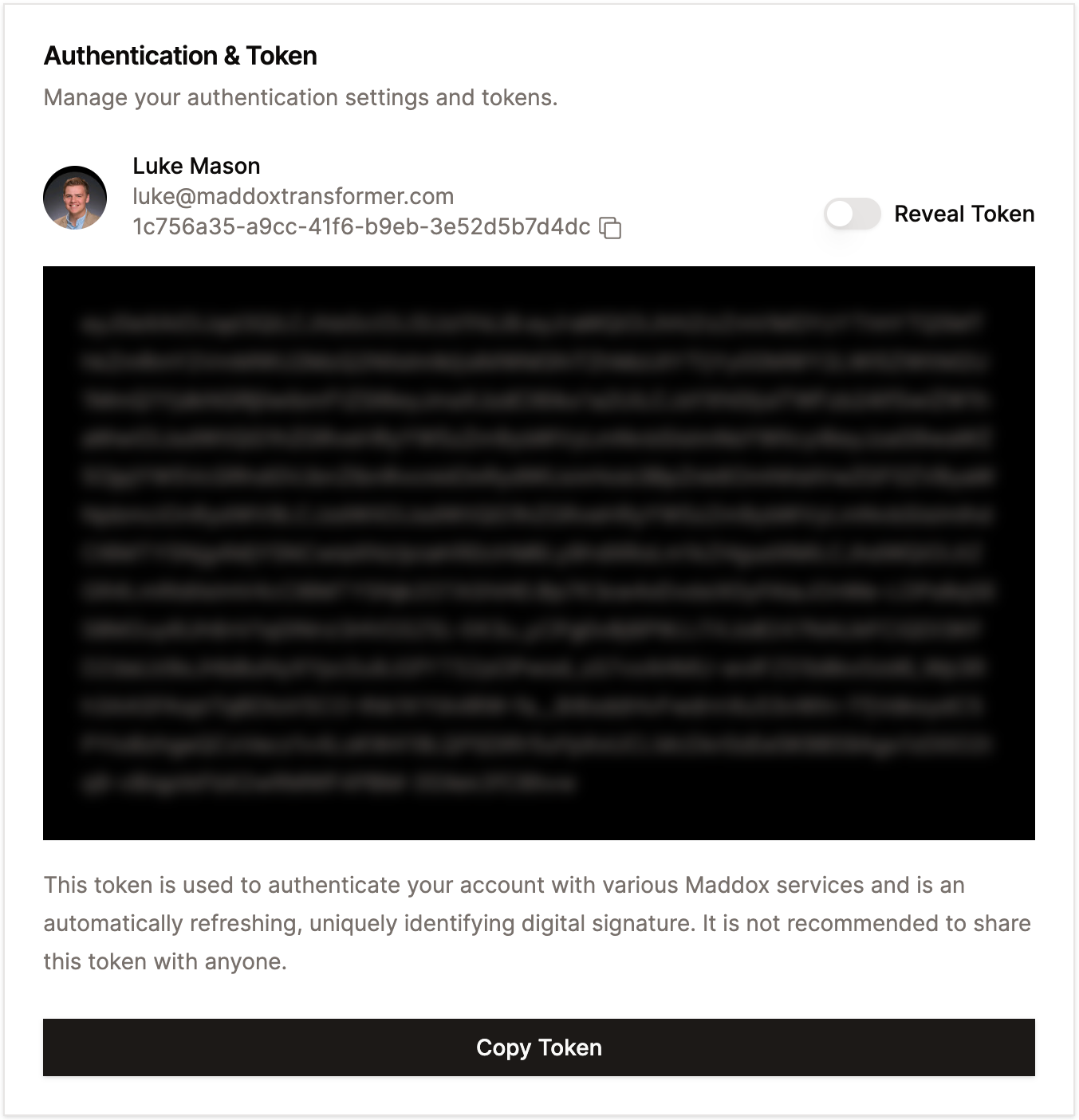
Linked Accounts
Your employee profile may contain links to other systems to which you have access. You can view and manage these links in the "Linked Accounts" section of your settings page. At this point in time, managing these connections is only possible by a Maddox Admin, so if you need to add or remove a linked account, please contact the #systems channel in Slack.