Purchase Offers
Purchase offers are documents that Maddox sends to potential sellers to express interest in purchasing their transformers.
Vendor
The vendor is the entity to which Maddox is making an offer, and in the event of that offer's acceptance, the entity to whom payment will be sent. A vendor consists of a person and an organization. Both of these properties autopopulate from the Pipedrive deal. The ability to change these fields from within the Maddox App is roadmapped for a future release.
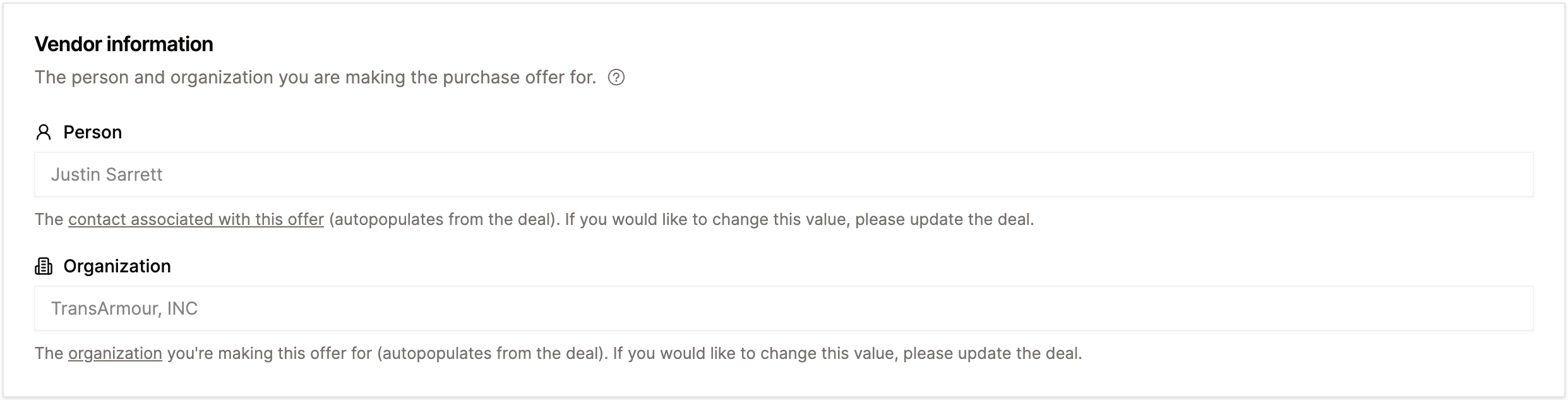
Purchasing Representative
The purchasing representative is the Maddox user who will be listed on the offer as a point of contact for the vendor. They are also the user whose metrics will be impacted by vendor response to the offer. This property autopopulates from the logged-in user's session and cannot be changed.
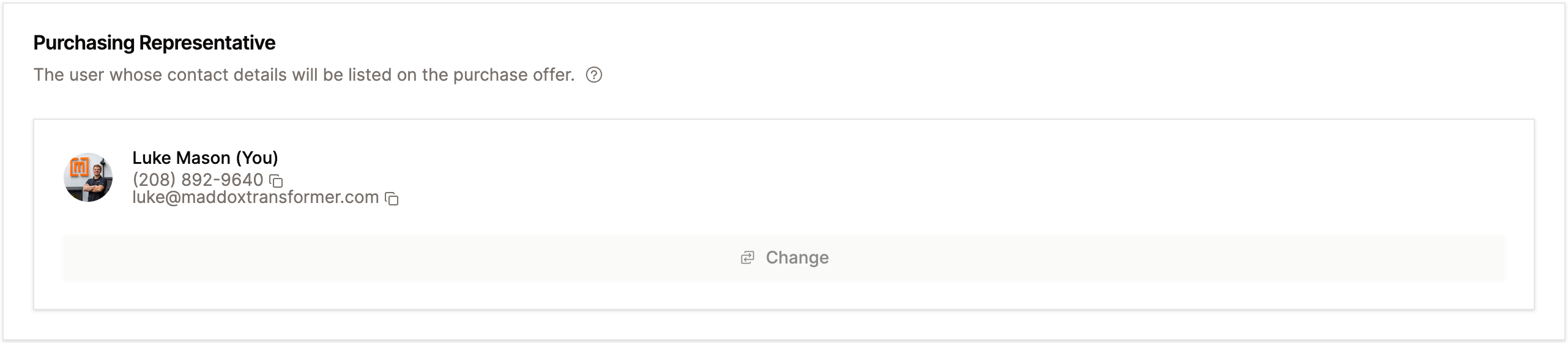
Offer Creator
The offer creator is the Maddox user who originally created the offer. This property autopopulates from the logged-in user's session and cannot be changed. You can view a table of purchase offers you've created on the Purchase Offers page.

Deal Owner
The deal owner is the Pipedrive user who owns the deal. This property autopopulates from the deal and can be changed by updating the deal. The ability to change this field from within the Maddox App is roadmapped for a future release.
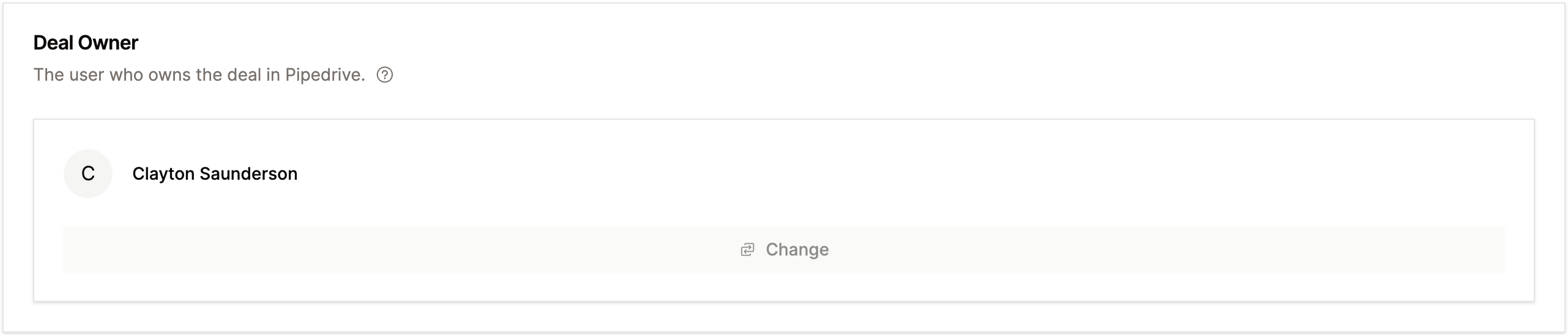
Line items
Line items are the individual units that Maddox is offering to purchase. Each line item has a name, description, quantity, and price. Line items can be duplicated or deleted, and can be reordered by dragging and dropping them.
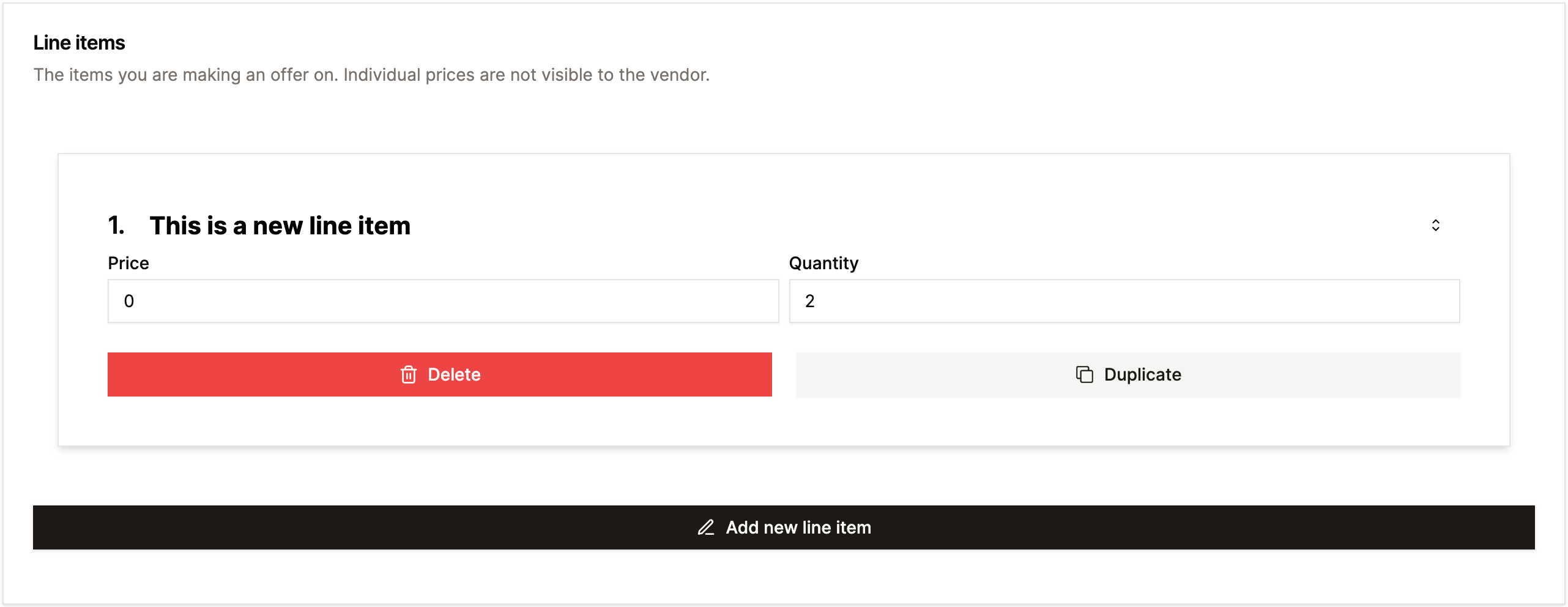
Sending your purchase offer directly to the vendor
This feature is roadmapped for a future release.
Viewing an offer's change history
Every time you update an offer, a new change entry is created. These change history entries are tied to the user who made the change, and they include the date and time of the change, the field that was changed, and the previous and current values of that field.
Also tracked are status changes and vendor response changes.

Viewing your purchase offers
500 of your most recently created purchase offers are available within a paginated table on your Purchase Offers page. You can click into any purchase offer to view its details.
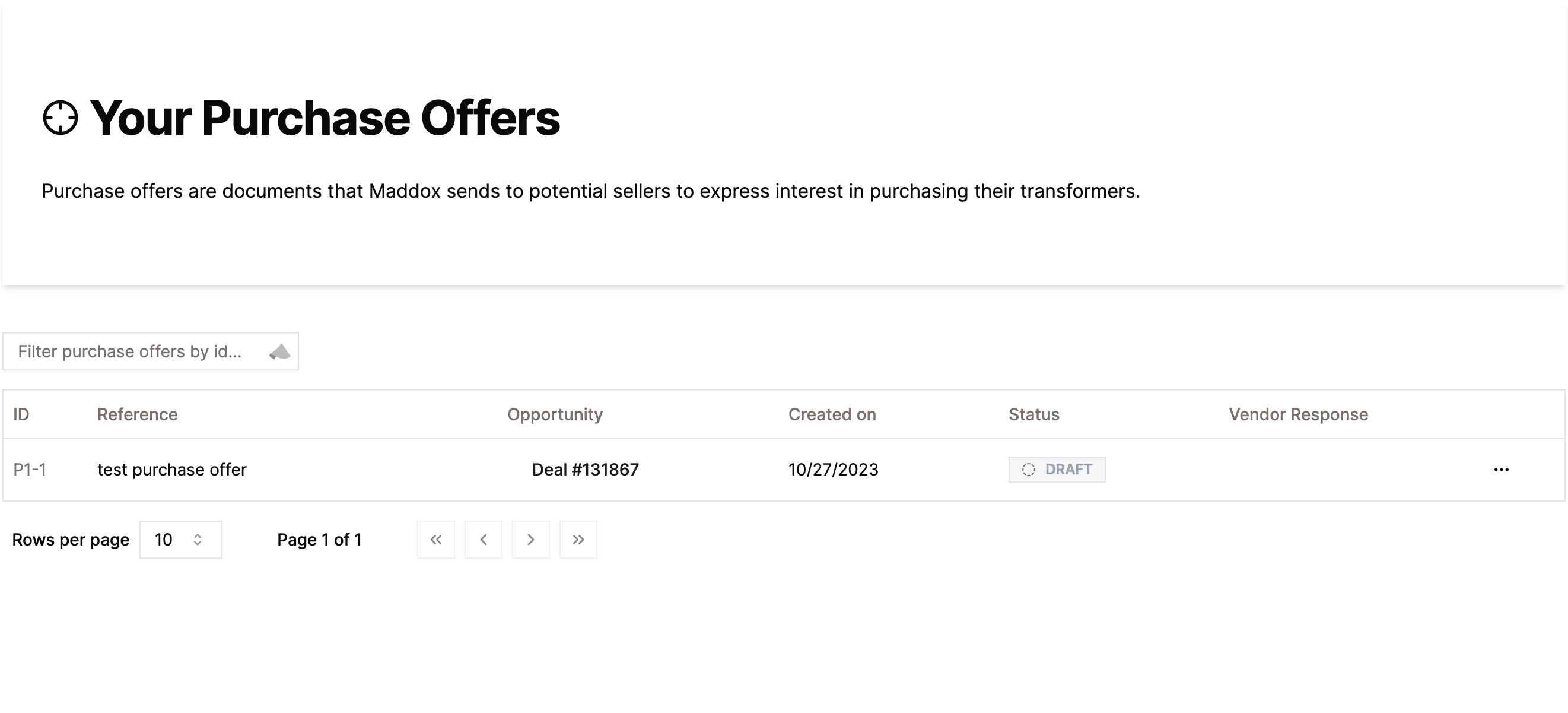
Deleting a purchase offer
You can only delete draft purchase offers. To delete a purchase offer, click Actions >> Delete, then confirm deletion when the modal appears.
Authorizing a purchase offer
To authorize a purchase offer, click Actions >> Authorize, then confirm authorization when the modal appears. Once authorized, the offer cannot be edited.
Voiding a purchase offer
If a mistake of some kind has been made on a purchase offer but the offer has already been authorized, you can void it. To void a purchase offer, click Actions >> Void, then confirm voiding when the modal appears.
Cloning a purchase offer
To clone a purchase offer, click Actions >> Clone. This will create a new purchase offer with the same line items and vendor as the original offer. The new offer will be in draft status. You can then edit the new offer as needed.
Recording a vendor response
Once an offer has been authorized, the vendor can either accept or decline it. To record a vendor response, click into the "Vendor" tab and select the appropriate value from the dropdown menu. This value defaults to "None", and can be indefinitely changed between "Accepted" and "Lost" as needed.